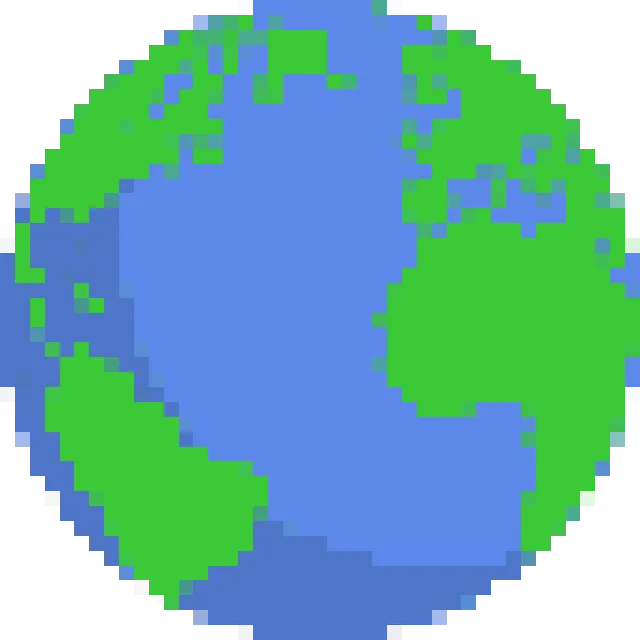Wplace Troubleshooting Guide
Having issues with wplace.live? This comprehensive troubleshooting guide will help you fix common problems and get back to creating pixel art.
Quick Status Check
Before troubleshooting, check if wplace.live is experiencing server issues.
Check Wplace StatusWplace Not Loading
Symptoms:
- Blank white or black screen
- "Site can't be reached" error
- Infinite loading spinner
- Page partially loads but canvas missing
Solutions:
- Clear browser cache and cookies
- Disable ad blockers and extensions
- Try incognito/private browsing mode
- Switch to a different browser
- Check your internet connection
Connection Problems
Symptoms:
- "Connection lost" messages
- Pixels not placing
- Canvas not updating
- Frequent disconnections
Solutions:
- Check your internet speed
- Switch from WiFi to mobile data (or vice versa)
- Restart your router/modem
- Close other bandwidth-heavy applications
- Try connecting from a different location
Slow Performance
Symptoms:
- Laggy canvas movement
- Slow pixel placement
- Browser freezing
- High CPU/memory usage
Solutions:
- Close unnecessary browser tabs
- Disable browser extensions temporarily
- Lower browser zoom level
- Use hardware acceleration if available
- Restart your browser
Account & Login Issues
Symptoms:
- Can't log in to account
- Lost progress or droplets
- Account restrictions
- Authentication errors
Solutions:
- Clear browser data for wplace.live
- Try logging in from a different device
- Check if your account was restricted
- Contact wplace.live support
- Verify your email if required
Step-by-Step Troubleshooting Process
Identify the Problem
Note exactly what's happening: error messages, when it occurs, and what you were doing.
Try Basic Fixes
Start with simple solutions: refresh page, clear cache, disable extensions, try different browser.
Advanced Solutions
If basic fixes don't work, try network troubleshooting, different devices, or contact support.
Browser-Specific Solutions
Chrome
- • Clear browsing data
- • Disable hardware acceleration
- • Reset Chrome settings
- • Update to latest version
Firefox
- • Clear cookies and cache
- • Disable tracking protection
- • Try safe mode
- • Refresh Firefox
Safari
- • Clear website data
- • Disable content blockers
- • Check privacy settings
- • Update Safari/macOS
Edge
- • Reset Edge settings
- • Clear browsing data
- • Disable extensions
- • Run in InPrivate mode
Mobile Device Issues
iOS (iPhone/iPad)
- • Clear Safari cache in Settings > Safari
- • Disable content blockers temporarily
- • Try using Chrome or Firefox app
- • Restart your device
- • Check available storage space
Android
- • Clear browser app data
- • Disable data saver mode
- • Try different browser apps
- • Check mobile data/WiFi connection
- • Free up device memory
Common Error Messages & Solutions
"Wplace is down" or "Server Error"
This usually indicates server-side issues.
- Check our status page for server updates
- Wait 5-10 minutes and try again
- Try accessing from a different network
- Clear your browser cache and cookies
"Cannot place pixel" or "Cooldown active"
Pixel placement restrictions are normal.
- Wait for your cooldown timer to finish
- Check if you're logged in properly
- Ensure you're not trying to place on the same pixel
- Verify your account isn't restricted
"Canvas not loading" or "Black screen"
Canvas rendering issues are often browser-related.
- Enable hardware acceleration in browser settings
- Update your graphics drivers
- Try a different browser (Chrome, Firefox, Safari)
- Disable browser extensions temporarily
- Lower your browser zoom level to 100%
"Connection timeout" or "WebSocket error"
Network connectivity issues.
- Check your internet connection stability
- Disable VPN or proxy if using one
- Switch between WiFi and mobile data
- Restart your router/modem
- Contact your ISP if problems persist
Advanced Troubleshooting Techniques
Network Diagnostics
- • Run speed test (minimum 1 Mbps recommended)
- • Check ping to wplace.live servers
- • Test from different devices on same network
- • Try mobile hotspot as alternative connection
- • Flush DNS cache (ipconfig /flushdns on Windows)
Browser Optimization
- • Enable hardware acceleration
- • Increase browser memory allocation
- • Disable unnecessary extensions
- • Clear all browsing data (not just cache)
- • Reset browser to default settings
Wplace-Specific Problems
Pixel Art Not Appearing
Your pixels seem to disappear or don't show up:
- Other users may be overwriting your pixels
- Check if you're placing in a contested area
- Verify you're using the correct coordinates
- Ensure your browser is properly synced
- Try refreshing to see latest canvas state
Droplets/Charges Issues
Problems with pixel charges or droplets:
- Charges refill automatically after cooldown
- Premium features may affect charge rates
- Account restrictions can limit charges
- Server issues may delay charge updates
- Contact support for persistent charge problems
Coordinate Problems
Can't find specific coordinates or navigate properly:
- Use our coordinate search tool
- Check if coordinates are within canvas bounds
- Ensure you're using the correct format (x,y)
- Try zooming out to see broader canvas area
- Use browser extensions for better navigation
Template/Overlay Issues
Problems with image templates or overlays:
- Ensure template is in correct format
- Check if browser extension is updated
- Verify template coordinates match target area
- Try converting image with our converter tool
- Clear extension data and reload template
When to Contact Support
If you've tried all the solutions above and wplace.live is still not working, it may be time to contact support:
- Account-related issues (bans, restrictions, lost progress)
- Payment or droplet problems
- Persistent technical issues after trying all solutions
- Suspected bugs or security issues
- Issues affecting multiple users
Before contacting support, gather this information:
- Your browser and version
- Operating system
- Exact error messages
- Steps to reproduce the issue
- Screenshots if applicable