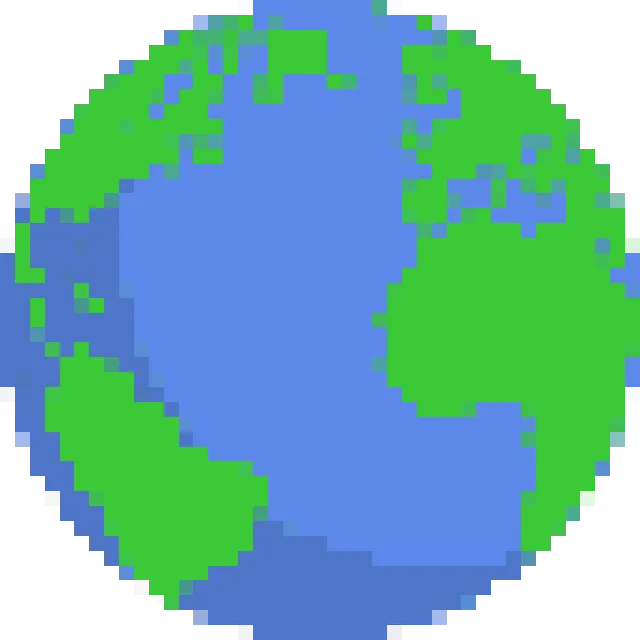How to Draw on Wplace: A Complete Tutorial
This wplace tutorial will teach you everything from the basics of placing pixels to creating complex pixel art. Whether you're a beginner or looking for advanced tips, this guide on how to draw on wplace is for you.
Step 1: Understanding the Wplace Canvas
The wplace canvas is a massive collaborative art project where anyone can place pixels. Before you learn how to draw on wplace, it's important to understand the rules. You have a cooldown timer between placing pixels, and a limited wplace color palette.
Our wplace color palette page has a full list of available colors. Familiarize yourself with them to better plan your artwork.
Step 2: Using a Wplace Tool for Blueprints
To create amazing pixel art, you need a plan. This is where a wplace tool comes in. Our pixel converter tool helps you turn any image into a pixelated blueprint. This makes it much easier to know where to place each pixel on the wplace canvas.
Simply upload your image to our Wplace Pixel Converter, and it will generate a grid overlay that guides you on how to draw on wplace.
Step 3: Advanced Techniques with a Wplace Script
For more advanced users, a wplace script can help automate the drawing process. A script can place pixels for you, following a blueprint from our wplace tool. This is perfect for large-scale projects or for ensuring your artwork is placed accurately.
Using a wplace script is a powerful way to contribute to the canvas, but always make sure you are following the rules of wplace.live to avoid being banned.
Tips for Success
- Collaborate with others: Wplace is a community project. Join a Discord server or a subreddit to coordinate your efforts.
- Start small: If you're new to this wplace tutorial, start with a small design to get a feel for the process.
- Be patient: Creating great art takes time, especially with the pixel placement cooldown.
- Use a wplace overlay: Our tool provides a wplace overlay that you can keep on your screen to guide you as you draw.