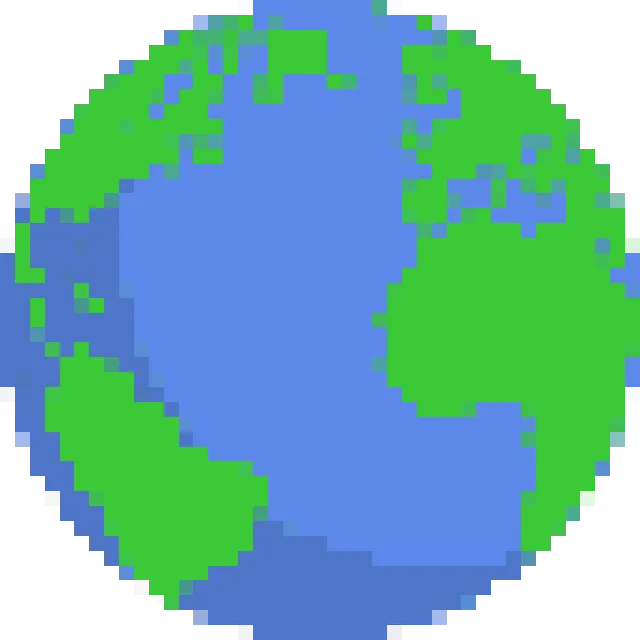Wplace Pixelayer
Advanced wplace overlay userscript for precise template placement on wplace.live. The ultimate wplace tool for pixel art creation with professional-grade overlay features.
Key Features
Template Overlay
Overlay any image template directly onto the wplace canvas for precise pixel placement.
Scaling Control
Adjust template scale from 50% to 200% for perfect size matching on wplace.live.
Opacity Control
Fine-tune overlay transparency from 0% to 100% for optimal visibility.
Precise Positioning
Set exact X,Y coordinates for pixel-perfect template placement on wplace.
Local & URL Support
Load templates from local files or external URLs for maximum flexibility.
Persistent Settings
All settings are automatically saved and restored between wplace sessions.
Installation Guide
Install Tampermonkey
First, install the Tampermonkey browser extension for your browser:
⚠️ Important Tampermonkey Settings:
- Enable Developer Mode in Tampermonkey settings
- Turn on Allow User Scripts option
- These settings are required for Wplace Pixelayer to function properly
Configure Browser Extension Settings
Before installing the script, configure Tampermonkey extension settings in your browser:
- Right-click the Tampermonkey extension icon in your browser toolbar
- Select "Manage Extension" or go to browser's Extensions page
- Find Tampermonkey in the extensions list
- Enable "Developer mode" toggle (usually at the top of extensions page)
- For Tampermonkey extension, ensure "Allow access to file URLs" is enabled
- Make sure "Allow in incognito" is enabled if you use private browsing
💡 Tip: These browser-level permissions are required for Wplace Pixelayer to function properly on wplace.live.
Start Using on Wplace.live
Navigate to wplace.live and you'll see the Wplace Pixelayer control panel in the top-right corner. Upload your template and start creating pixel art!
How to Use Wplace Pixelayer
Wplace Pixelayer interface on wplace.live - showing template overlay controls and positioning options
1. Load Your Template
You can load templates in two ways:
- URL Method: Paste an image URL in the "Image URL" field
- Local File: Use the file upload button to select an image from your computer
2. Position Your Template
Set the exact coordinates where you want your wplace template to appear:
- Enter X coordinate (horizontal position)
- Enter Y coordinate (vertical position)
- Use the wplace coordinate system for precise placement
3. Adjust Display Settings
Fine-tune the overlay appearance:
- Scale: Resize from 50% to 200% to match your desired size
- Opacity: Adjust transparency from 0% to 100%
- Visibility: Toggle overlay on/off with the checkbox
4. Start Creating
With your wplace template overlay in place, start placing pixels on wplace.live following your template guide. The overlay will help you create pixel-perfect artwork!
Technical Details
Compatibility
- Works on wplace.live and www.wplace.live
- Compatible with all major browsers
- Requires Tampermonkey or similar userscript manager
- Supports all common image formats (PNG, JPG, GIF, WebP)
Features
- Draggable control panel
- Collapsible interface
- Persistent settings storage
- Real-time overlay updates
- Pixel-perfect image rendering