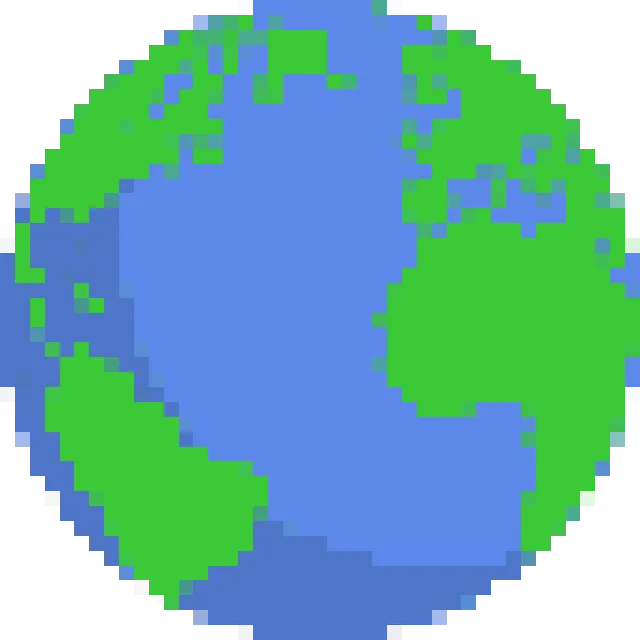Blue Marble
Powerful template overlay userscript for wplace.live
What is Blue Marble?
Blue Marble is a popular wplace tool (userscript) that enhances your wplace.live experience with advanced template overlay functionality, precise coordinate systems, and drawing assistance.
Whether you're working on complex artwork, participating in collaborative projects, or simply want more precision in your pixel placement, Blue Marble is the essential wplace tool for serious artists.
✨ Key Features
- Template overlay system for PNG/WEBP images
- Advanced coordinate tracking (tile & pixel)
- Pin-point accuracy with auto-fill coordinates
- Customizable settings and workflow
- Cross-platform support (desktop & mobile)
- Multi-browser compatibility
Installation Guide
📋 Prerequisites
- • Browser: Chrome, Microsoft Edge, or Firefox
- • Extension: TamperMonkey userscript manager
- • Platform: Windows, Mac, Linux, or Mobile
🟢 Chrome
- 1. Install TamperMonkey extension
- 2. Enable Developer Mode
- 3. Enable "Allow user scripts"
- 4. One-click install Blue Marble
- 5. Refresh wplace.live
🔵 Edge
- 1. Install TamperMonkey from Edge Add-ons
- 2. Enable Developer Mode
- 3. Download BlueMarble.user.js
- 4. Drag file to TamperMonkey Dashboard
- 5. Click Install and refresh wplace.live
🟠 Firefox
- 1. Install TamperMonkey from AMO
- 2. One-click install Blue Marble
- 3. Click Install in prompt
- 4. Enable and refresh wplace.live
- ⚠️ Some Firefox versions may not work
How to Use Blue Marble
Wplace Paint Best Workflow
Convert Image to Pixel Art
Use our converter tool to convert your image into pixel art style and download it.
Locate Coordinates
Find your target location on wplace.live and note the coordinates where you want to place your pixel art.
Upload Template
Click "Upload Template" button in Blue Marble window, select your downloaded pixel art file, and use the template overlay to accurately place pixels.
⚙️ Template Settings
📍 Coordinates
Find the top-left corner pixel and fill Tl X/Y and Px X/Y. Use the "Pin" icon to auto-fill coordinates.
🖼️ Image Format
Upload PNG or WEBP images. Template displays at actual pixel size (500x300 image = 500x300 pixels on canvas).
🔍 Transparent Pixels
Use #deface hex color
for "Transparent" pixels on wplace.live. Truly transparent pixels
are ignored.
📐 Understanding Wplace Coordinate System
Wplace.live uses a unique tile-based coordinate system instead of global pixel coordinates. This ensures precise placement across the massive canvas.
💡 Pro Tips
- • Click any pixel to see its tile and pixel coordinates
- • Use the "Pin" icon for automatic coordinate filling
- • Template alignment always starts from top-left corner
- • Use on-canvas display for precise alignment
❓ Frequently Asked Questions
Is Blue Marble safe to use?
Yes! Blue Marble is open-source with all code available for review. It contains no malicious code and is actively maintained by the community.
Does Blue Marble automatically place pixels?
No. Blue Marble provides template overlays and coordinate assistance while respecting wplace.live terms. You still need to manually place each pixel.
How do I hide the overlay?
Disable the userscript in TamperMonkey and refresh wplace.live, or use the built-in toggle controls in Blue Marble.
Which browsers are supported?
Blue Marble works best on Chrome and Edge. Firefox support varies by version. Mobile devices are also supported with TamperMonkey.