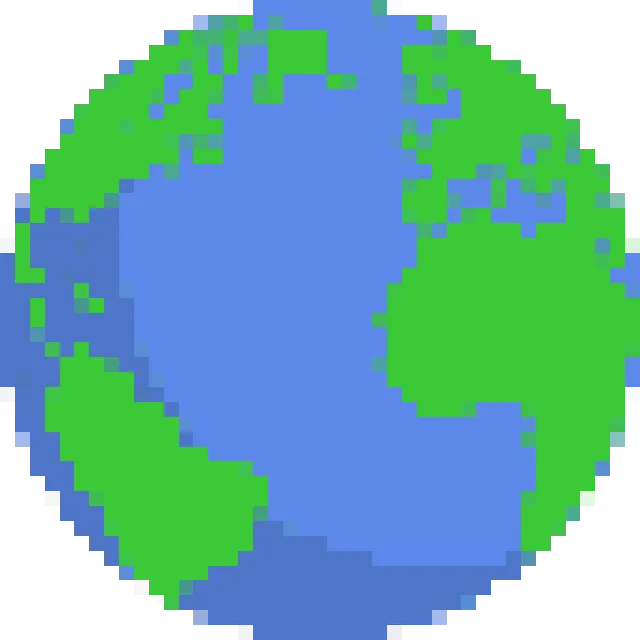Wplace Pixelayer - Complete Wplace Paint Overlay Helper Guide
Detailed guide on installing, configuring, and using the Wplace Paint Overlay Helper userscript to enhance your pixel art creation efficiency on wplace.live.
What is Wplace Paint Overlay Helper?
Wplace Paint Overlay Helper is a userscript designed specifically for wplace.live that overlays semi-transparent reference images onto the canvas, helping you create pixel art with precision. Whether you’re copying existing artwork or creating from design drafts, this tool will significantly improve your creation efficiency.
Key Features
🖼️ Image Overlay Functionality
- URL Image Loading: Directly paste web image links
- Local File Upload: Support for uploading image files from your computer
- Real-time Preview: Instant overlay effect display
🎛️ Precise Control
- Coordinate Positioning: Precise X, Y coordinate positioning
- Scale Adjustment: Free scaling within 50%-200% range
- Opacity Control: 0-100% transparency adjustment
- Display Toggle: One-click show/hide overlay image
💾 Smart Storage
- Settings Save: Automatically save all configurations
- State Recovery: Automatically restore settings after page refresh
- Panel Memory: Remember panel expand/collapse state
Installation Steps
1. Install Userscript Manager
First, you need to install a userscript manager:
Chrome/Edge Users:
- Install Tampermonkey
Firefox Users:
- Install Tampermonkey or Greasemonkey
Safari Users:
- Install Tampermonkey
2. Install Script
- Visit our Pixelayer page
- Click the “Install Script” button
- Click “Install” on the popup page
- Confirm installation completion
3. Verify Installation
- Visit wplace.live
- You should see the “Wplace Paint Controls” control panel in the top-right corner
- If you don’t see it, refresh the page or check your script manager settings
Detailed Usage Tutorial
Basic Operations
Loading Reference Images
Method 1: Using Image URL
- Paste an image link in the “Image URL” input field
- Click the “Apply / Update” button
- The image will immediately display on the canvas
Method 2: Upload Local File
- Click the file selection button under “Or upload local file”
- Select an image file from your computer (supports PNG, JPG, GIF, etc.)
- The image will automatically load and display
Adjusting Position and Size
Setting Coordinate Position:
- X Coordinate: Set the horizontal position of the image
- Y Coordinate: Set the vertical position of the image
- Enter specific values or use arrow keys for fine adjustment
Adjusting Scale:
- Drag the Scale slider to adjust image size
- Range: 50% - 200%
- Real-time display of current scale percentage
Controlling Opacity:
- Drag the Opacity slider to adjust transparency
- Range: 0% (completely transparent) - 100% (completely opaque)
- Recommended setting: 30-70% for easy observation of original canvas
Advanced Tips
1. Precise Positioning Techniques
Using the Coordinate System:
wplace.live Coordinate System:
- (0, 0) is at the top-left corner of the canvas
- X-axis positive direction is to the right
- Y-axis positive direction is downwardQuick Positioning Method:
- First set opacity to a higher value (70-80%)
- Roughly adjust position to target area
- Lower opacity to 30-50%
- Fine-tune coordinate values
2. Scaling Best Practices
Pixel Art Scaling Principles:
- Integer Scaling: Use 50%, 100%, 150%, 200% for integer multiples
- Avoid Odd Scaling: Values like 75%, 125% may cause pixel blur
- Maintain Pixel Clarity: Script has enabled
image-rendering: pixelated
3. Opacity Usage Strategy
Opacity Settings for Different Creation Stages:
- Initial Layout: 60-80% opacity for observing overall structure
- Detail Drawing: 30-50% opacity to avoid interfering with original canvas
- Final Check: 10-20% opacity to verify creation accuracy
4. Panel Management
Panel Operation Tips:
- Drag to Move: Click and drag the panel title bar to move to suitable position
- Collapse Panel: Click
[-]button to collapse panel and save screen space - Expand Panel: Click
[+]button to expand again - Settings Save: All settings are automatically saved, no manual operation needed
Practical Application Scenarios
1. Copying Existing Artwork
Applicable Situations:
- Transferring classic pixel art to wplace.live
- Recreating game characters or iconic images
Operation Process:
- Find high-quality reference image
- Load image using URL or local upload
- Adjust to appropriate size and position
- Set 40-60% opacity
- Copy pixel by pixel
2. Team Collaboration Projects
Collaboration Advantages:
- Unified reference standard
- Precise position positioning
- Reduced communication costs
Usage Recommendations:
- Team shares reference image URL
- Agree on unified coordinate and scale settings
- Divide work for different areas
3. Original Design Implementation
Design Process:
- Create original design in design software
- Export as PNG format
- Upload to image hosting service to get URL
- Use script to overlay at target position
- Pixelize according to design draft
Common Problem Solutions
Problem 1: Script Not Displaying
Possible Causes:
- Userscript manager not properly installed
- Script is disabled
- Page cache issues
Solutions:
- Check if Tampermonkey is running normally
- Confirm script status is “Enabled”
- Clear browser cache and refresh page
- Try reinstalling the script
Problem 2: Image Cannot Load
Common Causes:
- Invalid or expired image URL
- Cross-origin restrictions
- Unsupported image format
Solutions:
- Check if image URL is accessible
- Try using HTTPS protocol image links
- Use local upload function
- Ensure image format is PNG, JPG, GIF, etc.
Problem 3: Settings Not Saving
Troubleshooting Steps:
- Confirm browser allows script to store data
- Check if using private/incognito mode
- Clear script-related storage data and reconfigure
Problem 4: Performance Issues
Optimization Suggestions:
- Use appropriately sized reference images (avoid oversized)
- Reduce image quality appropriately to improve performance
- Hide overlay image when not in use
Advanced Customization
Modifying Default Settings
If you’re familiar with JavaScript, you can modify default values in the script:
// Default opacity (0-100)
const DEFAULT_OPACITY = 50;
// Default scale (50-200)
const DEFAULT_SCALE = 100;
// Default visibility state
const DEFAULT_VISIBLE = true;Adding Keyboard Shortcuts
You can add keyboard shortcuts for common operations:
document.addEventListener("keydown", (e) => {
if (e.ctrlKey && e.key === "h") {
// Ctrl+H toggle show/hide
visibilityCheckbox.click();
}
});Important Notes
Usage Guidelines
- Respect copyright of original works
- Maintain good communication in team projects
- Avoid maliciously covering others’ work
Performance Considerations
- Large images may affect browser performance
- Recommend image size not exceeding 2000x2000 pixels
- Remember to hide overlay image when not in use
Compatibility
- Supports all major browsers
- Requires JavaScript to be enabled
- Some mobile browsers may have limited functionality
Summary
Wplace Paint Overlay Helper is a powerful assistant for creating wplace.live pixel art. By properly using its overlay, positioning, scaling, and other features, you can:
- Significantly improve creation efficiency
- Achieve more precise pixel art
- Better participate in team collaboration projects
- Easily implement complex artistic creations
Remember, tools are just aids - true creation still requires your imagination and patience. Start using Overlay Helper and make your pixel art creation journey more exciting!
Need help? Visit our FAQ page or join the community discussion.
Enjoyed this article?
Check out more content about wplace.live and pixel art, or try our tools!